|
|
Creating screenshots
The images in Snapshot 4 were created using
the "print screen" function as follows:
|
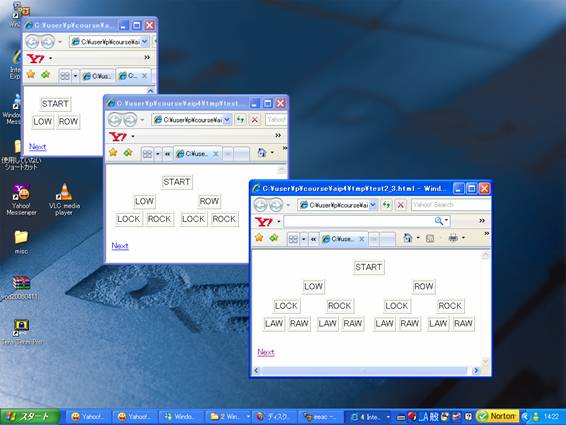 |
|
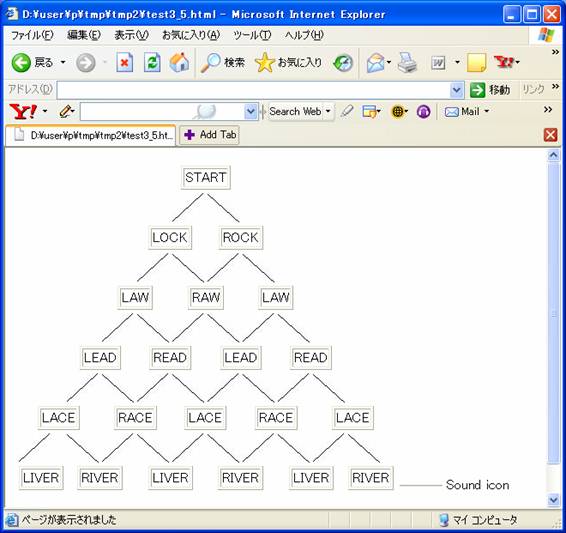 |
|
Figure 1. Full screen capture.
|
|
Figure 2. Screenshot of single window.
|
- Windows users - "Print Screen" function
By pressing the [Print Screen] button on your keyboard,
you can save an image of the entire screen to memory
(see Fig. 1). Open a word processor (e.g., Word,
Wordpad) and use the paste function to put the image
in a file for saving. If you want to capture the
image of just one particular window (like Fig. 2),
click on the window to select it, and then press
[ALT]+[Print Screen] to put it in the clipboard memory
for pasting.
Contact the instructor for more help.
[ Back ]
|
|
|
